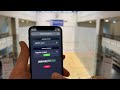SQUASHTV.local Cam Control
Cam Control is an app where users can start/stop different streams.
Login
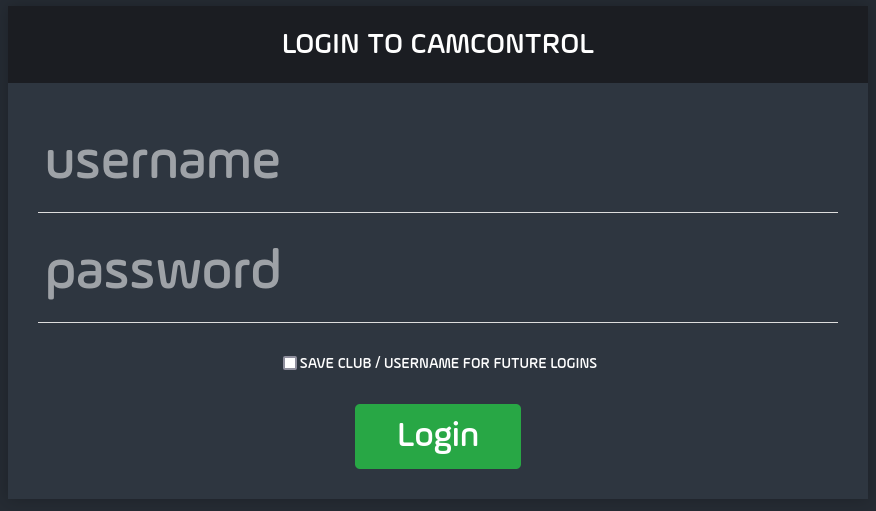
- enter your Username
- enter your Password
- click Login
Start Streaming
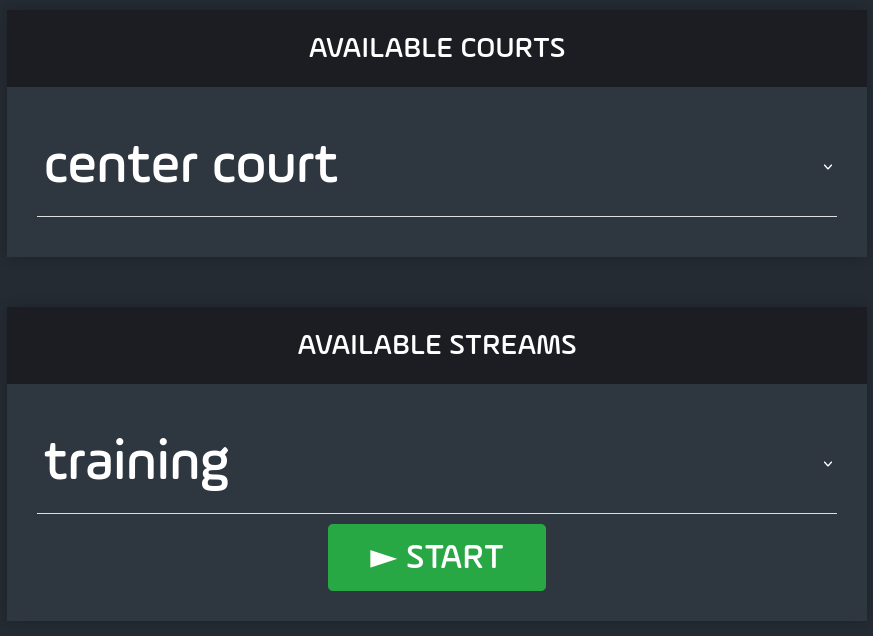
- select the Court
- select the Stream
- click Start
Once a stream has started, it may take a while for the stream to be live on YouTube.
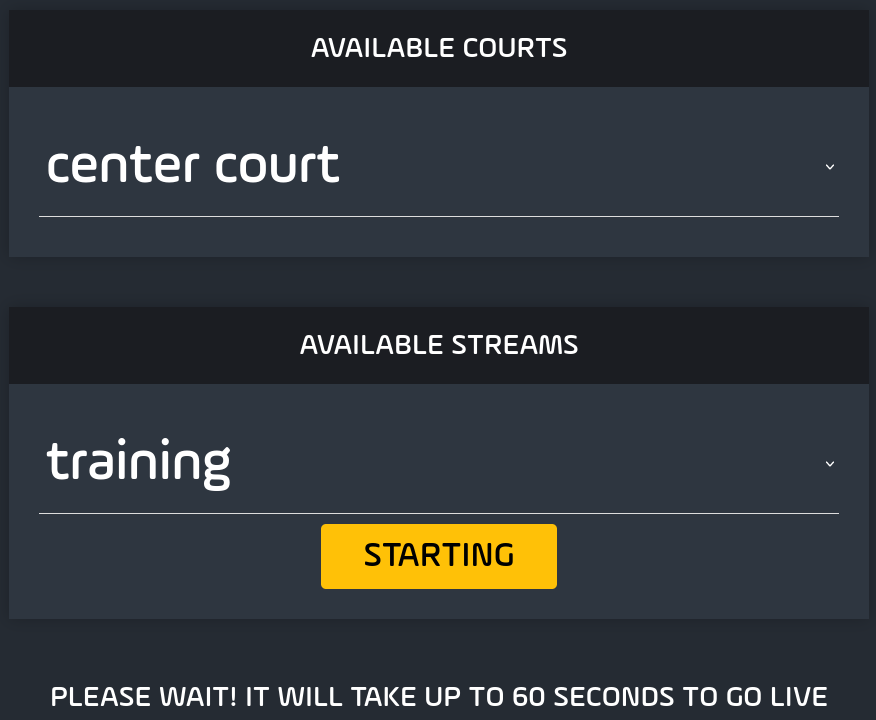
Stop Streaming
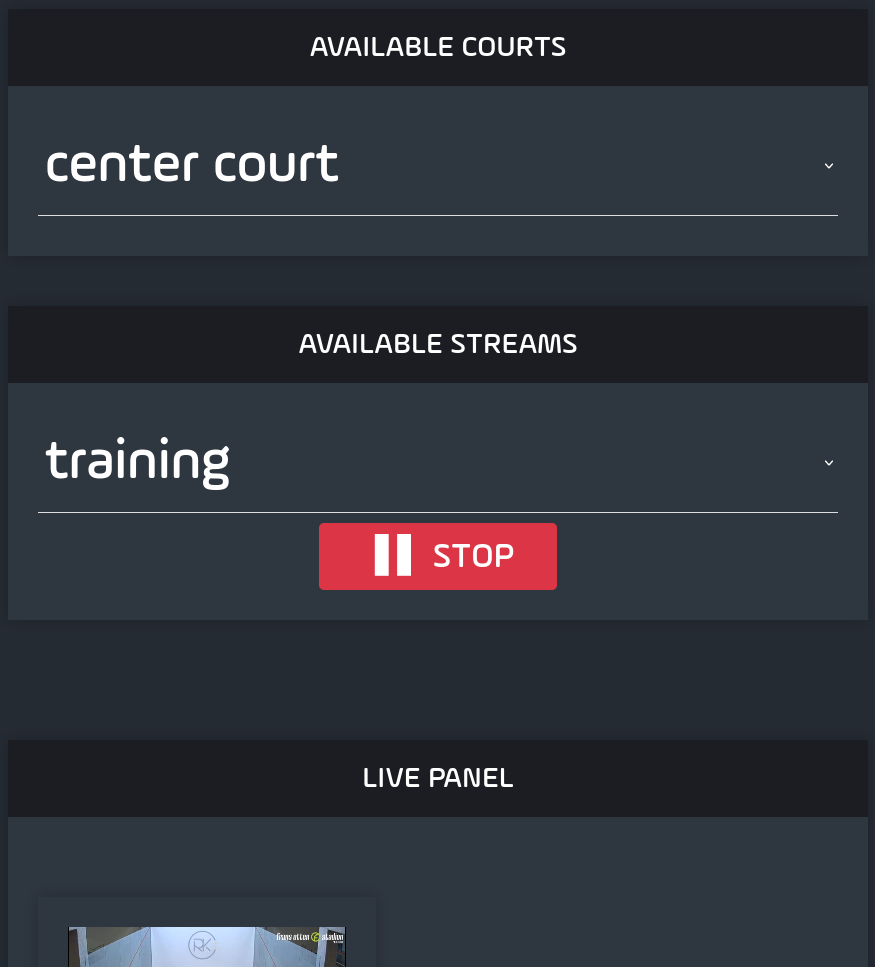
- select the Court
- select the Stream
- click Stop
SQUASHTV.local Scoring Manual

- a high quality, fixed streaming camera solution for squash clubs, coaching and events -
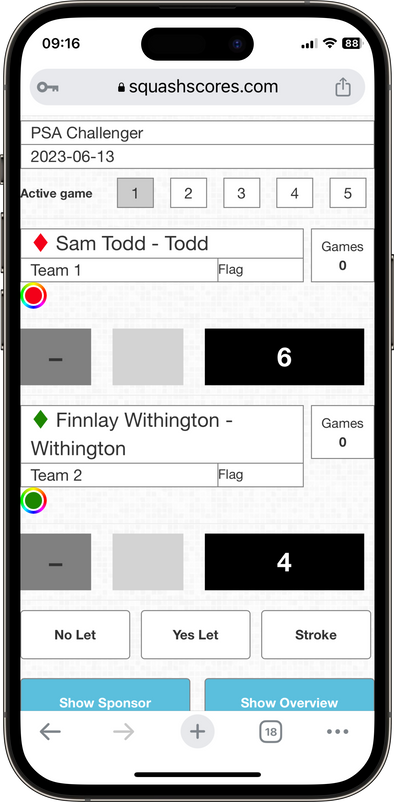
Navigate to scoring.squash.tv and login with your supplied token.
Enter the match date and description. Select category and press [Save]
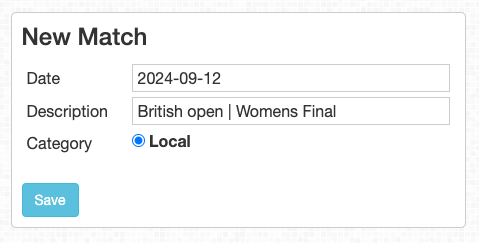
This match is now saved under Existing matches. Select it and press [Edit Match] to enter player details
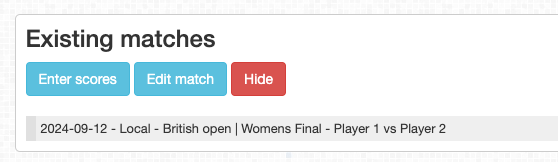
Tap or click on the Player 1 and Player 2 names to edit. Type the player’s [Full name] and [Short name] in the corresponding fields. The Short name will be displayed in the score graphic during the games. Usually the players last name is used for this. If left blank the last name is extracted from the full name. ‘Tomlinson’ in the example below.
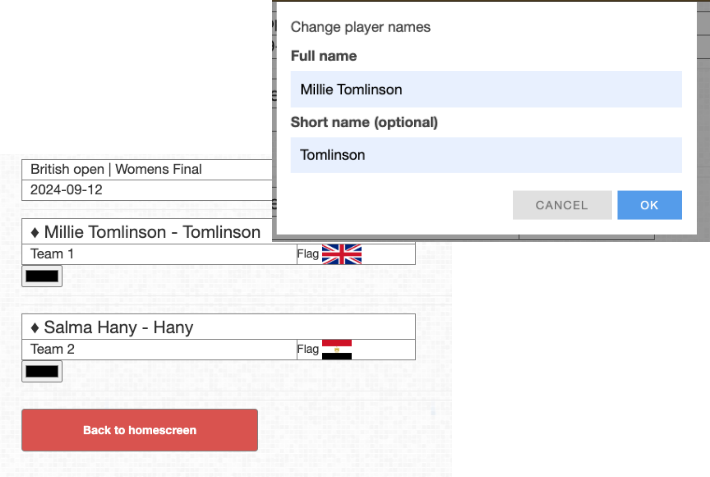
Press the [Flag] field to select the player’s country.
If the shirt color is already known, select it. If not known yet this can be done during scoring.
Press [Back to homescreen]
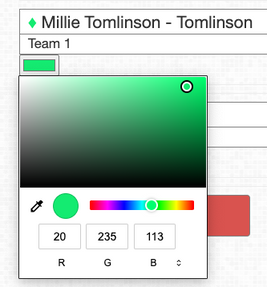
Repeat above steps to create as many matches as needed.
For scoring matches we recommend to use a tablet. Having the referee or marker use the tablet to score the match is the preferred way. A mobile phone or laptop will also work fine.
To start scoring a Match, select the match from the Existing matches list and press [Enter Scores]
On the Scoring page for this match, press Start Match AFTER the warm-up.
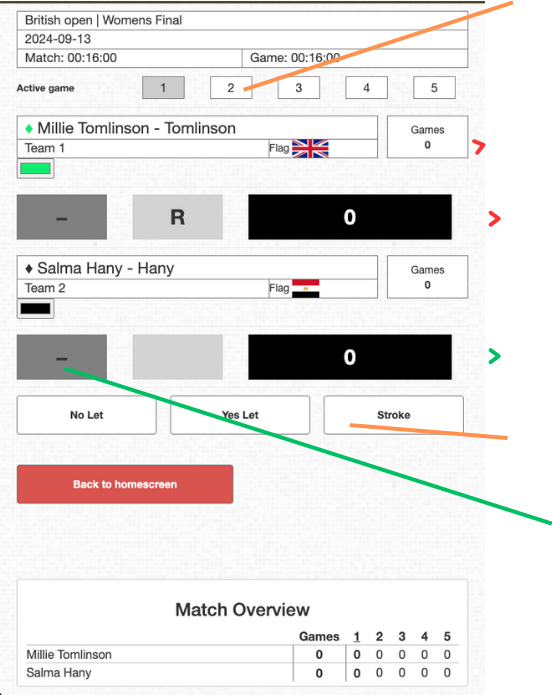
The scoring buttons will now appear and the match is running.
-
Add point to Tomlinson.
-
Add point to Hany.
-
Serve indicator.
-
Tap on hand-out.
-
Press to show descisions on wallboard & livestream.
-
Tap to proceed to the next game.
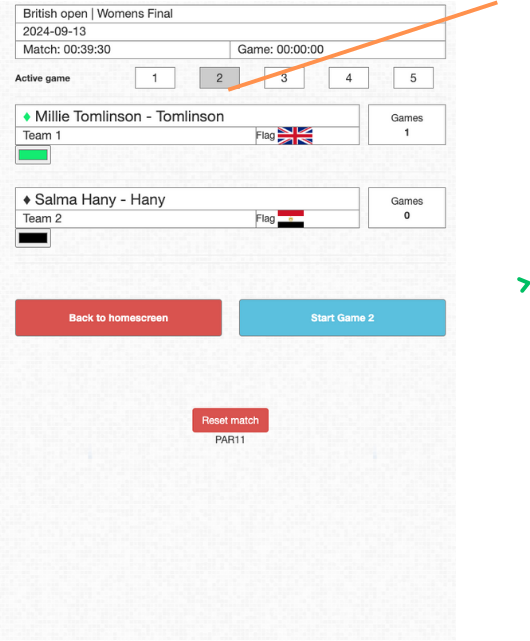
Next game tapped and can be started with the [Start game 2] button. Game 2 active after tapped at end of game 1. Start game 2 when players are ready to start game 2.
Extras
The Wallboard page can be opened on a Smart TV to show a scoreboard next to the court.
Live scoring will automatically run when configured with SQUASHTV.local.
Installation of the Cam Control App on Android
The SQUASHTV.local Cam Control App can be installed on Android devices to make it simple to access the service. The app loads the same pages as the website in a browser, there is no difference in the set of features that are supported.
- Open https://control.squash.tv in the Chrome browser on the Android device
- Press the three-dotted-icon in the upper right corner to open the menu
- Select Add to Home Screen
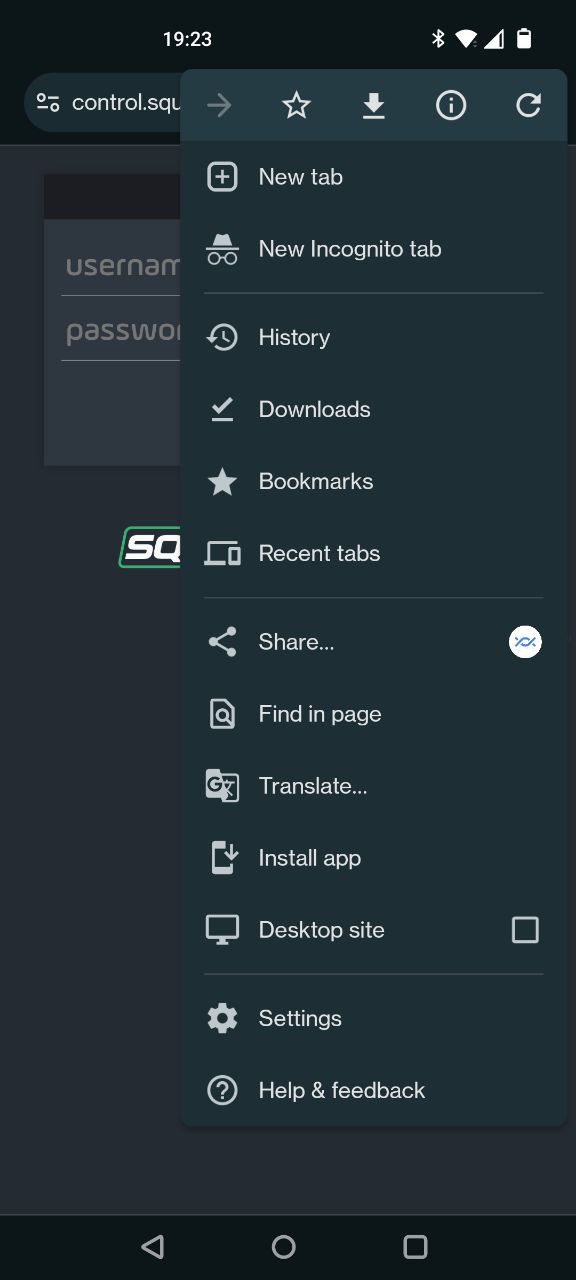
- Select Install in the following popup
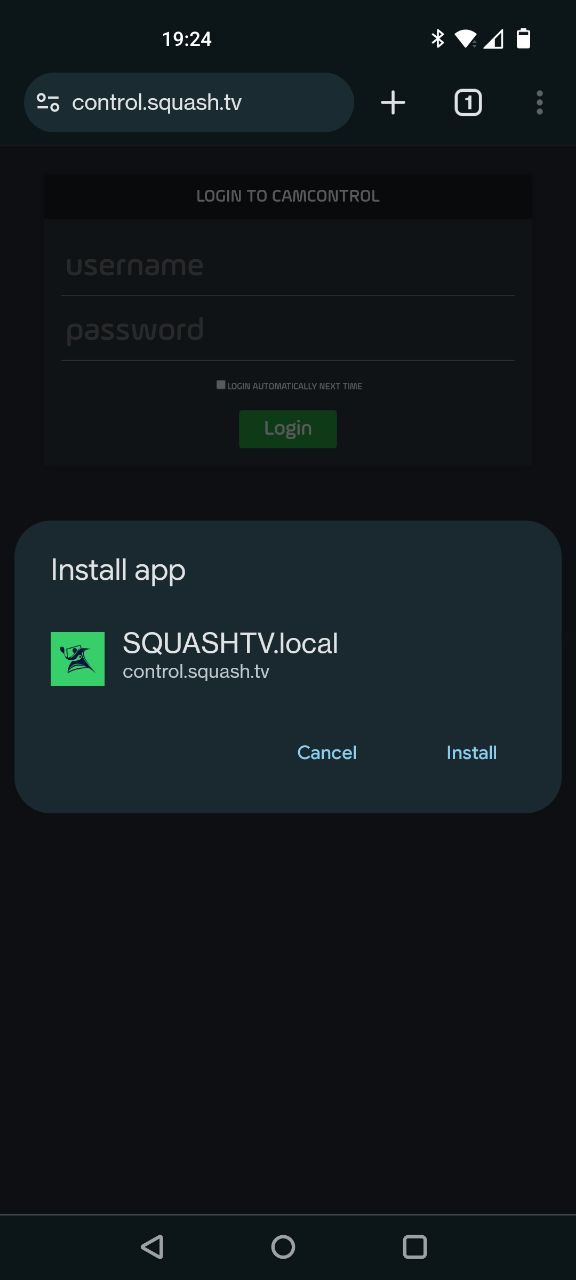
Features available with SQUASHTV.local Services
SQUASHTV.local makes it easy to live stream squash matches, training sessions or other events. The cloud based service offers the logged in user the ability to select a court, and a streaming profile to start a live stream. The selection the user made, will be used to configure the camera(s), graphics and broadcast platform. Depending on the enabled features of the profile, live scoring for leagues, competitions or tournaments will be included in the broadcast.
The SQUASHTV.local team can configure multiple profiles for each court that is equipped with one or more cameras. Many features for streaming profiles are available, the lists below attempts to give an overview.
General
- Stream live content with advanced options on major platforms like YouTube, Facebook, and Vimeo.
- Capability to stream to any platform supporting RTMP or SRT ingest.
- Stream simultaneously to multiple platforms to enable live clipping or backup streams.
- Multiple streaming profiles per user, each customizable for visibility, destination, and graphics design.
- High-quality streams up to 1440p@60 frames per second (fps).
- Pre-configured end-time or maximum duration of a live stream.
YouTube
- Receive email notifications with a stream link.
- Obtain a permanent embed code for each stream.
- Set visibility per stream profile (Public, Unlisted, Private).
- Automatically adjust visibility after the live session ends (e.g., Unlisted to Public).
- Add streams to specific playlists.
- Include date and timestamps in stream title and description.
Graphics Features
- Tailor unique graphics sets for each stream profile.
- Implement live scoring graphics for an engaging viewing experience.
- Support permanent graphics overlays on all streams, including club logos and sponsor displays.
- Display local time and project graphics on the front or glass back wall based on camera position.
Scoring Features
- Enable live scoring using the SQUASHTV.local web-based scoring tool.
- Integrate with existing scoring platforms where available (SportyHQ, tournamentsoftware.com (Visual Livescore) *.
- Support for different scoring systems, like PAR-11 with 2 points difference, PAR-15 with sudden-death.
- Optionally muted audio unless there is an active game being played (in play status, players are competing on court). (to prevent copyright claims due to music playing between games or matches).
Hardware Features
- Install On Air LED signs for clear indication of active broadcasting on each court.
- Utilize a local control module with an Elgato StreamDeck Button Panel for streamlined stream and angle control.
- Implement a multi-camera setup with manual or automatic angle switching, especially effective when the main camera provides a comprehensive overview.