SQUASHTV.local Scoring Manual

- a high quality, fixed streaming camera solution for squash clubs, coaching and events -
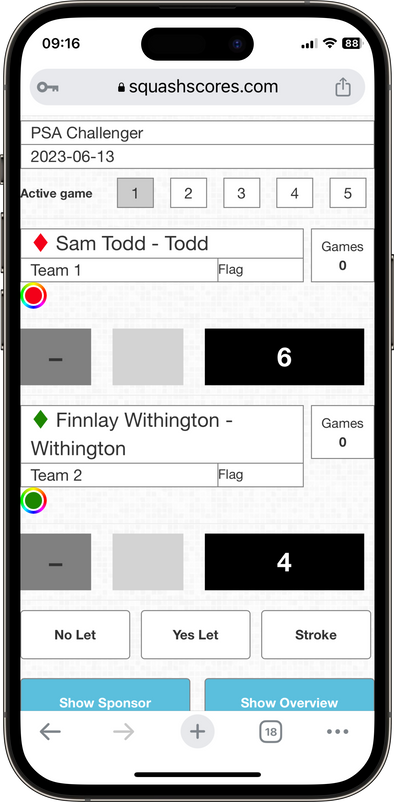
Navigate to scoring.squash.tv and login with your supplied token.
Enter the match date and description. Select category and press [Save]
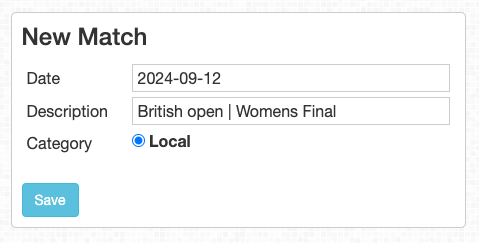
This match is now saved under Existing matches. Select it and press [Edit Match] to enter player details
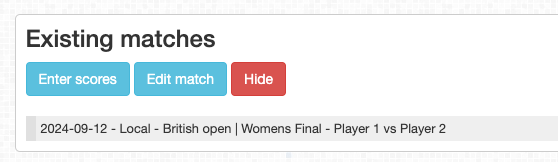
Tap or click on the Player 1 and Player 2 names to edit. Type the player’s [Full name] and [Short name] in the corresponding fields. The Short name will be displayed in the score graphic during the games. Usually the players last name is used for this. If left blank the last name is extracted from the full name. ‘Tomlinson’ in the example below.
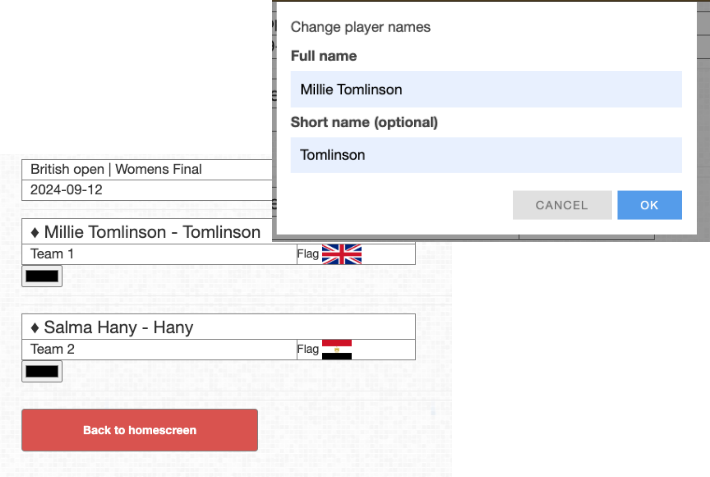
Press the [Flag] field to select the player’s country.
If the shirt color is already known, select it. If not known yet this can be done during scoring.
Press [Back to homescreen]
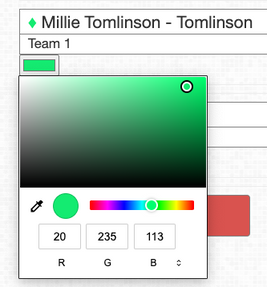
Repeat above steps to create as many matches as needed.
For scoring matches we recommend to use a tablet. Having the referee or marker use the tablet to score the match is the preferred way. A mobile phone or laptop will also work fine.
To start scoring a Match, select the match from the Existing matches list and press [Enter Scores]
On the Scoring page for this match, press Start Match AFTER the warm-up.
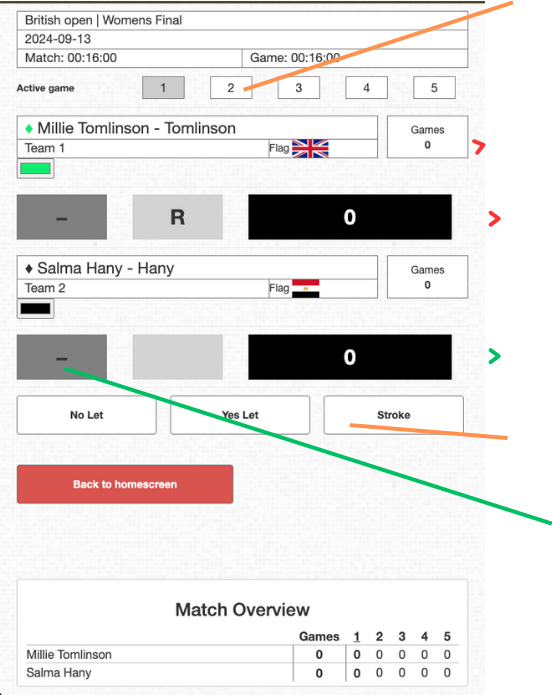
The scoring buttons will now appear and the match is running.
-
Add point to Tomlinson.
-
Add point to Hany.
-
Serve indicator.
-
Tap on hand-out.
-
Press to show descisions on wallboard & livestream.
-
Tap to proceed to the next game.
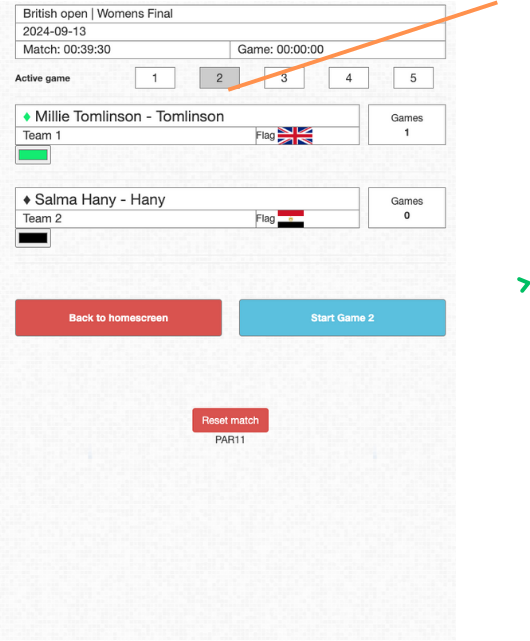
Next game tapped and can be started with the [Start game 2] button. Game 2 active after tapped at end of game 1. Start game 2 when players are ready to start game 2.
Extras
The Wallboard page can be opened on a Smart TV to show a scoreboard next to the court.
Live scoring will automatically run when configured with SQUASHTV.local.